 For more than a decade now my main form of recreational reading has been fanfiction. If you're not already familiar with this form of derivative writing then check out the millions of creative works available on fanfiction.net, archiveofourown.org and livejournal.com. Among the appealing things about this form of escapism is that I can find a plethora of fiction from short one shots to multi-chapter, multi-story saga: length to suit the available downtime and the mood.
For more than a decade now my main form of recreational reading has been fanfiction. If you're not already familiar with this form of derivative writing then check out the millions of creative works available on fanfiction.net, archiveofourown.org and livejournal.com. Among the appealing things about this form of escapism is that I can find a plethora of fiction from short one shots to multi-chapter, multi-story saga: length to suit the available downtime and the mood.Unlike traditional novels, however, when the story you're reading ends you can simply go on to another so if you’re on a roll it can become a bit obsessive. Next thing you know your entire weekend has been curled around the iPad and the dishes aren’t washed and pile of laundry that needs folding has taken over the couch!
I have found a workaround to keeping up with my menial chores and getting through thousands of Harry Potter and GoT fanfic: turning my iPhone, iPod and iPad (whichever is closest to hand) into audiobooks using the in-built screen reader accessibility tool.
There are plenty of “did you know” articles that let you know this trick about turning your iBooks library into audiobooks but what I like about iOS is that any text content even within an app can be read aloud. This means you’re not restricted to iBooks or Kindle: any website content - regardless of whether you use Safari - can be turned into an audiobook too!
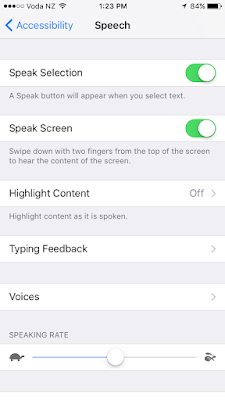 So if you tend towards higher brow reading than my (not so) closet addiction to fiction marked with a variety of warnings and filled with crack ‘ships, you can happily use exactly this method for getting through the latest journal article or RSS feed that you’ve subscribed to.
So if you tend towards higher brow reading than my (not so) closet addiction to fiction marked with a variety of warnings and filled with crack ‘ships, you can happily use exactly this method for getting through the latest journal article or RSS feed that you’ve subscribed to.To turn on this feature:
- Go to Settings > General > Accessibility > Speech
- Turn on “Speak Screen” (my preferred method) AND/OR
- Speak Selection
If you elected to use Speak Screen (which is my preferred method), all you have to do when you want something read is to two-finger swipe from the top of the screen. The Speak Selection requires that you select the specific content you want read and then choose the “Speak” option from the pop-up context menu.
For those who use Android
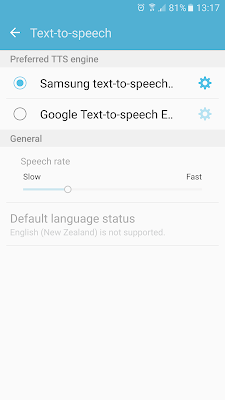 The screen reading functionality is not as integrated as it is in iOS. You can manage the settings within Android but will need to choose from the variety of screen reader or text to speech app options to actually carry out the reading.
The screen reading functionality is not as integrated as it is in iOS. You can manage the settings within Android but will need to choose from the variety of screen reader or text to speech app options to actually carry out the reading.For those who use Windows Phone
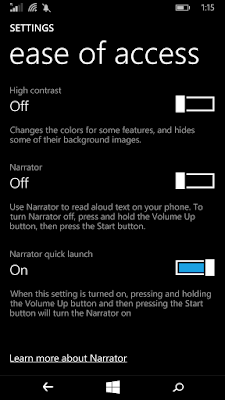 There is a “narrator” function that you can turn on however, it is restricted to a few language packs. I had to add English (United States) to my phone because narrator won’t run with English (New Zealand). To enable narrator:
There is a “narrator” function that you can turn on however, it is restricted to a few language packs. I had to add English (United States) to my phone because narrator won’t run with English (New Zealand). To enable narrator:- Go to Settings > Ease of Access
- Slide the Narrator option to on
- Slide Narrator Quick Launch to on
I warn however that using narrator is horrid and clunky and requires some dexterity to turn on and off.
So, next time you see me taking a stroll to the supermarket or the post office with headphones on, it’s just as likely that I’m listening to the latest chapter from an Olivieblake, Colubrina or Midnightjen fic as it is my current music playlist.


0 comments:
Post a Comment